Adding users to control your Light Panels on AndroidUpdated 3 years ago
The Nanoleaf Android App is able to have multiple phones connected to the Light Panels at one time. There is no need to add a new user within the app as with the iOS App.
A new user simply needs to download and open the Nanoleaf App. After creating or signing in to an account, select the Light Panels icon to add the device. The Light Panels will show up in a list that allows them to be identified (tap the magnifying glass icon which will cause the panels to flash green). Tap on the cell, and input the pairing code; this is found on the back of the controller or on the pamphlet, which came with the package. Name your Light Panels and you are ready to use!
Didn’t find what you were looking for? Contact us if you still need help.