Pairing your Nanoleaf CanvasUpdated 3 years ago
Once your squares are connected to the WiFi network (see the articles for setting up on iOS and Android for more details), a pairing sequence is required to complete the setup.
Note: please ensure you're on version 3.0.3 or higher of the Nanoleaf App.
Some phones are also NFC compatible. NFC stands for Near Field Communication. Essentially, it's a way for your smartphone or tablet to interact with something in very close proximity to it. It operates within a radius of about 4cm and provides a wireless connection between your device and another.
If you are an Android user, please do the following:
If your Android device is NFC compatible
Ensure that NFC is enabled on your mobile device and that the power supply is plugged into the wall and connected to your Nanoleaf Canvas. When on the pairing screen, hold your mobile device near the Control Square and slowly move it across the surface until the Nanoleaf App proceeds to the next step of the setup.
If your Android device is not NFC compatible
Manually enter the pairing code found on the front cover of your quick start guide or on the back of the Canvas Control Square. The pairing code is eight characters long in the format XXXX-XXXX.
If you're an IOS user:
You can scan the QR code on the front of the booklet that came with your smarter kit or Canvas Control Square. Hold the camera over the QR code, positioning it within the white outlined box that appears on the screen.
If your iOS device is NFC compatible and you've lost the QR code
Ensure that NFC is enabled on your mobile device and that the power supply is plugged into the wall and connected to your Nanoleaf Canvas. When on the pairing screen, hold your mobile device near the Control Square and slowly move it across the surface until the Nanoleaf App proceeds to the next step of the setup.
If your iOS device is not NFC compatible
Manually enter the pairing code found on the front cover of your quick start guide or on the back of the Canvas Control Square. The pairing code is eight characters long in the format XXXX-XXXX.
Didn’t find what you were looking for? Contact us if you still need help.